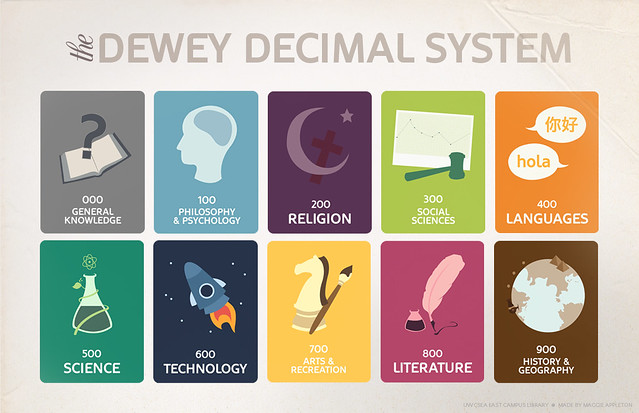Here's a fantastic TED-Ed video for a bright Friday morning!
The art of the metaphor
Friday, September 28, 2012
Thursday, September 27, 2012
New to the library?
Things you should know about...

We are open from 9.15am - 8.00pm Monday - Thursday and from 9.15 - 5.00pm on Fridays.
The library also houses the Student Information Desk (SID). This is where to go if you need forms stamped, letters from the college, general information etc...
There are computers available to use in the library in the group study zone and the quiet zone. Just logon using your Student Number and your Password.
WIFI access is also available to users...just sign up using the form available at SID
WIFI access is also available to users...just sign up using the form available at SID
Printing & Photocopying is possible in the library...you just need to top up your account using a debit or credit card...(Instructions on how to do this are available at SID)
As well as books, we also have audio visual material, journals and newspapers in the library.
We also provide access to academic journals online...Guides on how to search our online databases are available from the library desk.
To find a book in the library just go to the library homepage or use the OPAC terminals located throughout the library.
Searches are done using keywords [just like you would on Google!] You can search by title, author, subject etc. In the results page, material will be listed along with where to find it on the shelf and whether it is readily available to borrow.
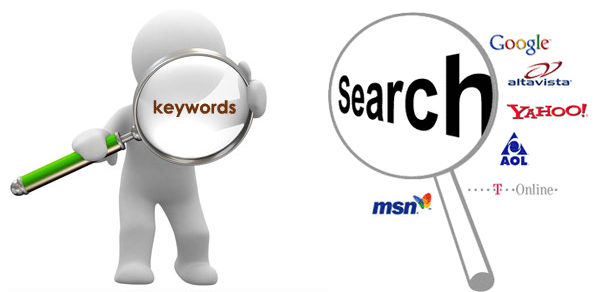
We shelve material in the library using the 'Dewey Decimal system'. A simple guide to this is available here
We also have a new tool on the library homepage called 'One Search'. This allows users to search our library collection and online academic journals all in one go...
We are here to help you...if you have any queries

More information about ITB library is available on the Library Hub
As a library user, we ask that you adhere to the following
The library is a place of study…We
don’t like noise!
The
Library is divided into Noise Zones
Group study area (Green Zone) – Group work is
allowed, but only at a reasonable level of volume.
Quiet Study area (Orange Zone) – Students must
work individually, noise to be kept to a minimum.
Silent Study Area (Red Zone) – Students must work
in absolute silence
-Users who make excessive noise and disturb others
will be removed from the library.
-Use of
Mobile phones is not permitted.
Talking
on mobile phones, or phones ringing in the Library, is strictly forbidden. They
must be set to silent mode. There is an on-the-spot fine of €5 if a mobile
rings or if a student is found talking on their mobile.
The library is not a restaurant!
Consumption
of Food, Tea, Coffee and other drinks is not permitted. You can only bring
water into the library.
If you
want to have a social meeting with your friends, go to the canteen.
Remember to bring your ID card!
You will
need your Student ID card each and
every time you borrow material from the library. You will also need it at the Student Information
Desk if you need any forms stamped etc…
Bring your books to the issue desk
before taking them out!
We have a
security system in place. You must ensure that all items have been checked out
properly at the Issue Desk, or at the self-service checkout system. Improperly
checked items will incur a fine of €5.00.
Long Loan
items – fine of 40c per day.
Short Loan items – fine of 70c per day.
Day Loans – fine of €1 per day.
Short Loan items – fine of 70c per day.
Day Loans – fine of €1 per day.
Items may
be renewed twice, provided nobody else has reserved them and they are not
overdue.
If you
have fines on your account you will not be able to borrow until the fine is
cleared.
You are
responsible for what you borrow
Users
have full responsibility for all Library materials borrowed on their ID card.
Lost or damaged items will be charged to you.
Know your limits!
Full time
and part time students may borrow up to 5 items at any one time. Postgraduate
students may borrow up to 10.
Be fair…
PC access
is granted to students with the understanding that they be used productively.
They should be used for college related work only; otherwise you are depriving
other students of the opportunity to get work done.
Help us to help you
Users of
the library must comply with the instruction of library staff at all times. Aggressive,
anti-social behavior directed towards staff or other students will not be
tolerated.
Users
should make themselves aware of the rules and report activities that breach
them to staff or security.
Wednesday, September 26, 2012
Borrowing library books... it's child's play!
Have you borrowed a library book yet? If not, here is some useful information!
What do you need?
You just need your student card. Your student card is also your library card, and you are automatically a member of ITB Library when you start college.
Just come to the library desk with your student card and the book you wish to borrow!
How many books can you borrow at a time?
Students can borrow up to 5 books, or items, at a time. As well as books, you can borrow DVDs, CDs, reports, calculators, headphones etc.
How long can you borrow items for?
Most text books can be borrowed for 2 weeks at a time; these are long loans.
In order to make the library books accessible to as many students as possible, some books are short loans. At the start of each term we ask your lecturers to recommend core texts for short loan. The first copy of each title is library use only; these books cannot be borrowed but they are always available in the library. All other copies of the title are short loans; they can be borrowed for 1 week at a time.
What if you want a book for a little longer?
When a book is returned late, or after the due date, there are overdue fines. Avoid this by renewing your books on or before the day that they are due to be returned. We will renew your books up to two times so long as no other student has reserved them and they are not late.
Still have questions? Email us at libraryinfo@itb.ie
What do you need?
You just need your student card. Your student card is also your library card, and you are automatically a member of ITB Library when you start college.
Just come to the library desk with your student card and the book you wish to borrow!
How many books can you borrow at a time?
Students can borrow up to 5 books, or items, at a time. As well as books, you can borrow DVDs, CDs, reports, calculators, headphones etc.
How long can you borrow items for?
Most text books can be borrowed for 2 weeks at a time; these are long loans.
In order to make the library books accessible to as many students as possible, some books are short loans. At the start of each term we ask your lecturers to recommend core texts for short loan. The first copy of each title is library use only; these books cannot be borrowed but they are always available in the library. All other copies of the title are short loans; they can be borrowed for 1 week at a time.
What if you want a book for a little longer?
When a book is returned late, or after the due date, there are overdue fines. Avoid this by renewing your books on or before the day that they are due to be returned. We will renew your books up to two times so long as no other student has reserved them and they are not late.
Still have questions? Email us at libraryinfo@itb.ie
Tuesday, September 25, 2012
Know your place on ITB Campus!!
Here is a quick guide to finding your way around campus
A block ('Aontas'): This building houses
administrative functions such as the Admissions
office, Fees and Grants office, Exams office etc. It also has lecture theatres,
class rooms, and a board room. Computer and printer access is available in this
building. Some lecturers have their offices in this building.
B Block ('Buntas'): This building houses
the 'LINC', our Industry and Innovation Hub.
C Block ('Croi'): In this building you'll
find the canteen, shop, bank, ATM, gym, and the sports hall. Upstairs
you'll find the Students Union office, the coffee shop, the college nurse, access office, the careers office and the oratory.
D Block ('Doras') Amongst
other things, this building houses the Caretakers office and the Horticulture
workshop.
E Block ('Eolas') houses the
school offices, lecture theatres and class rooms. Many lecturers have their offices in this building also.
F Block ('Fios') This building houses the library, the Student Information Desk (SID), Reception, the Marketing department, the
Registrar's office, the President's office, the Heads of School and Security. It also
houses a lecture theatre, class rooms, computer labs and a board room.
You can access computers, printing, class rooms and lockers throughout the campus. You should familiarise yourself with each building
Consult your timetables to know where you need to be! You
can view your timetable here. Login using your Student number, no password required.
Monday, September 24, 2012
Accessing wireless internet in ITB
To
connect to the Wireless network in ITB, first you need to complete an
application form - which is available here or at the Student information
desk. Fill it in
providing your name, your student number and what operating system you use
(Windows 7? Vista? Mac Os...)
We also need your MAC address (all devices with an internet connection have a mac address.)
How to find a MAC address on a Windows
PC
Go to Start -- All Programs --
Accessories -- Command Prompt.
Type: IPCONFIG /ALL
Press Enter.
We are looking for a 12 digit physical address that
relates to your wireless network card. Look for it in the list of items that
appears after you press enter.
How to find a MAC Address on an Apple
system.
You can find MAC addresses on Apple Mac by going to
the Apple Menu -- About this Mac -- More Info -- Under Active Services, click on Ethernet
How to find a MAC address on an Iphone
Tap Settings
on the iPhone main screen
In the iPhone settings, go to General
Go to About
Search for WIFI
MAC address.
How to find the MAC address of an
Android phone
Android phones can vary, but generally speaking you
will find the MAC address by following these steps
Click on the phones Settings -- About
Phone -- Status -- Scroll down to WIFI MAC Address
Enter the MAC address on the form.
Read all the conditions on the form, initial each box,
and then sign and date it.
Return the form to the Student information desk.
An email will be sent to your student email account
with instructions on how to connect.
If you are having trouble connecting to the network,
follow the video tutorials below.
| | Windows XP | Windows Vista / 7 |
|---|---|---|
| How to Access ITBWireless Network | XP | Vista / 7 |
| How to Access Eduroam Network | XP | Vista / 7 |
Subscribe to:
Comments (Atom)